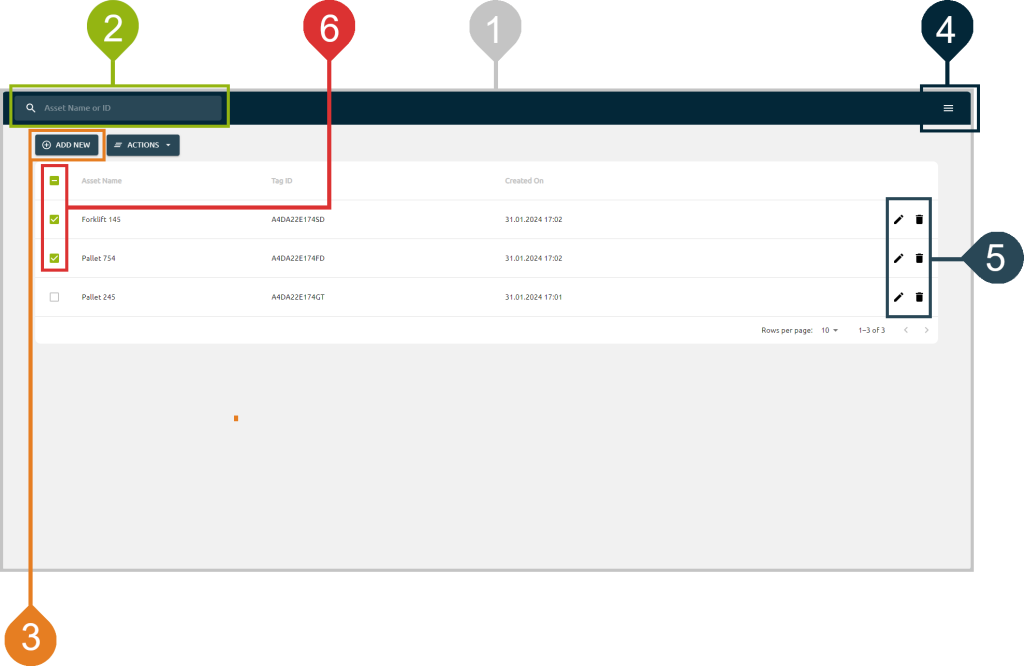
| 1 | Main view | Visualize the list of tagged assets in your installation. Any new asset assigned to a tag is displayed here. |
|---|---|---|
| 2 | Search bar | Search by asset name or by tag ID |
| 3 | Add new button | Click here to add an asset and assign the asset to an tag. |
| 4 | Menu | From here, you can select a location, choose a language, or log out. |
| 5 | Edit and delete button | Click these buttons to edit or delete individual assets. |
| 6 | Multiple selection + “ACTIONS” button | Select multiple rows by activating the checkboxes in front of them and see the “ACTIONS” button appearing. Click on this button to show options like “Delete” to delete the selected rows. |