For a given installation, some variables can be set to customize the Viewer.
| Note | |
|---|---|
| If you want to change the value of certain variables, please contact the Favendo team, as they will have to change it in the backend. |
| Variable | Possible values | Default | Explanation |
|---|---|---|---|
| RA_SHOW_GEOJSON_LABEL=false | true/false | false | If set to true, the fixed zone labels in the middle of the zones will be shown at a certain zoom level. If set to false, the fixed zone labels won’t be displayed at all. In either case, you will see a floating zone label when you hover over the zones. |
| RA_SHOW_STATUS_TABLE | true/false | true | If set to true, the table will be activated and accessible through the “TO THE LIST” button. |
| RA_THROTTLE_INTERVAL | An integer in ms, for example 500 | 500 ms | The map update rate. This is the maximum rate at which the positions of the markers are updated on the map. Note that the update rate of the positions in the viewer depends not only on the environment variable, but also on the update rate of your tracking system. The lower of the two will be what you see in the viewer. |
| RA_USE_CLUSTERS | true/false | true | When set to true, markers on the map that are close to each other are grouped into a cluster. 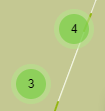 |
| RA_TABLE_HIDDEN_COLUMNS | Comma-separated strings | null | To hide specific table columns, specify a comma-separated list of column names. |
| RA_ASSET_EVENT_BTN_TEXT_KEY | Only two values are possible: “dematch” or “ping_tag” | null | Hover text label when the optional button at the end of the Viewer table is activated. |
| RA_ASSET_EVENT_BTN_ICON | Any icon from the MUI icon library. For example: “WbTwilight” | null | The icon of the option button at the end of the Viewer table if activated |
| RA_MATCH_KEY_FOR_PING_ASSET | Only one value is possible: “VIEWER_BUTTON1_CLICKED” | null | This is the matchkey Favendo’s event manager is listening to. |